This video shows the instructions to visit the online papermoney fairs at numiszoom platform:
Use your computer or laptop to connect. If you connect with a mobile phone you will not be able to use your camera and will not see the whole map, as the version offered for mobile devices is a beta one. Use Microsoft Edge, Chrome, Firefox browsers to connect.

Enter your name in the field, this name will be shown on the map, and join. If you skip this step, you will appear as Anonymous, and other people will not recognize you. If you are a dealer with a fair table, please insure to enter your name, otherwise visitors will not be able to find you in the chat or localize you on the map.

Once you join, you will see the red carpet of the main entrance with basic instructions: use your arrow keys on your keyboard to move and press X button on your keyboard to interact. There are 2 menu bars, one is located at the bottom and another in the bottom left-hand corner of the map.

If you want to change your name, or video and audio settings, press the light grey field with your name on the menu at the bottom of the map and select “Video and Audio Settings” option.
User settings menu will appear, where you can modify your name, select webcam, microphone and audio inputs. Just close the menu once you have finished with the settings.


On the menu at the bottom of the map you can find Change character, Map, Share screen, Raise hand and Change mode buttons.

Change Character button on the menu at the bottom allows you to customize your avatar.

Share screen button allows you to share your screen on the call. You can share the entire screen, application or browser tab, choose the desirable option on the “Share Your Screen” window tab.

Menu in the bottom left-hand corner offers you a chat option and the list of connected users.

Chat box button, located in the bottom left-hand corner, offers 3 options, you can send messages to all users, to users that are close to you and to any specific user. Select the needed option in the “To” section.
When you receive a message in the chat, you will see a notification.

You have a message:

User list button, located in the bottom left-hand corner, shows the list of all connected participants. Here you can localize any user at the search bar.
When you click on the user’s name, another menu will appear. You can send a message, locate on the map and follow any user.
Locate on map option will show a path to the selected user, following this path you can reach him or her. To deactivate this option, click on the “stop locating” button that appears at the bottom of the user list. Follow option allows you to find the selected user immediately. Once you click on the Follow button, your avatar will appear next to the selected user’s avatar and you will be connected via video-call. Your avatar remains stuck to the selected user wherever he or she goes. This option allows you to remain connected in a video-call without interruption, it is perfect if you want to visit the fair together with your friend. Don’t forget that video-call is interrupted once your avatars move away from each other. To unfollow just use your arrow keys in your keyboard to move independently.

Talk to other visitors via Video-call
Once you get close to any user or users, you will be connected via video-call automatically. If you want to exit the call, just go away, using the arrow keys of your keyboard. If you want to visit the fair together with another user and stay connected in video-call, select the “follow” option on the menu. In this case your avatar will be stuck to the selected avatar wherever it goes. To unfollow just use your arrow keys.
Dealers tables visit
At the Dealer table you can visit the dealer’s website or catalogue, chat with the dealer, other visitors and make a private deal.
Common area
Once you are close to the dealer’s logo, you are in the common area, where all visitors are connected to the same call.
Press the “X” button of your keyboard to visit the dealer’s website or have a look on the catalogue. The website will open and if you are in the call it will not be interrupted.
To exit the dealer’s website, close it pressing the cross in the top right-hand corner.
If the dealer is not at the table and you would like to discuss selling items, click on the Chat button or User list button on the menu in the bottom left-hand corner and send a message to the user which name appears at the table below the logo (the dealer’s name). If you are a dealer, please, deactivate cookie notification and pop-up messages on your website, otherwise the notification will appear each time when a visitor opens a new link within your site and will cover the main content.
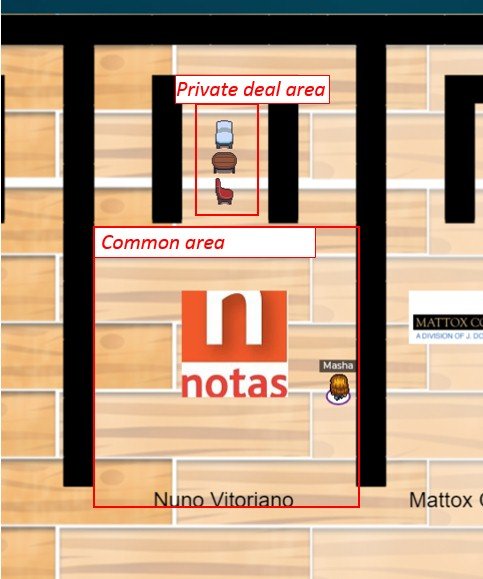

Private deal at the dealer’s table
If you want to have a private chat with a dealer, use a table and chairs at the dealer’s space. Yours avatars should be on the chairs, once you are on the chair, “You have entered a private space” message will pop up at the bottom of the map. It means that only users that are located on the chairs will participate in a video-call and nobody else can interrupt until you or another avatar leaves the chair.

Visit the bar
The bar is located at the end of the hallway to the left, this space is designed for chats not related to deals. There are 9 chairs at the bar counter, hence 9 users can join the same video-call (everyone who takes a seat joins the same call, your avatar should be located on the chair).

Tables for private deals
To the left side of the hallway, before the bar, you can find a space with tables for private deals. There are tables with 2, 3 and 4 chairs. Users, who take a sit at the same table, join the video-call (your avatar should be located on the chair), once you are on the chair, “You have entered a private space” message will pop up at the bottom of the map. It means that only users that are located on the chairs will participate in a video-call and nobody can interrupt until you or another avatar leaves the chair. So if you want to talk privately with one person, sit at the table with 2 chairs, if you need to talk with 2 persons, take a table with 3 chairs, if you are a company of 4, you have a table with 4 chairs.

